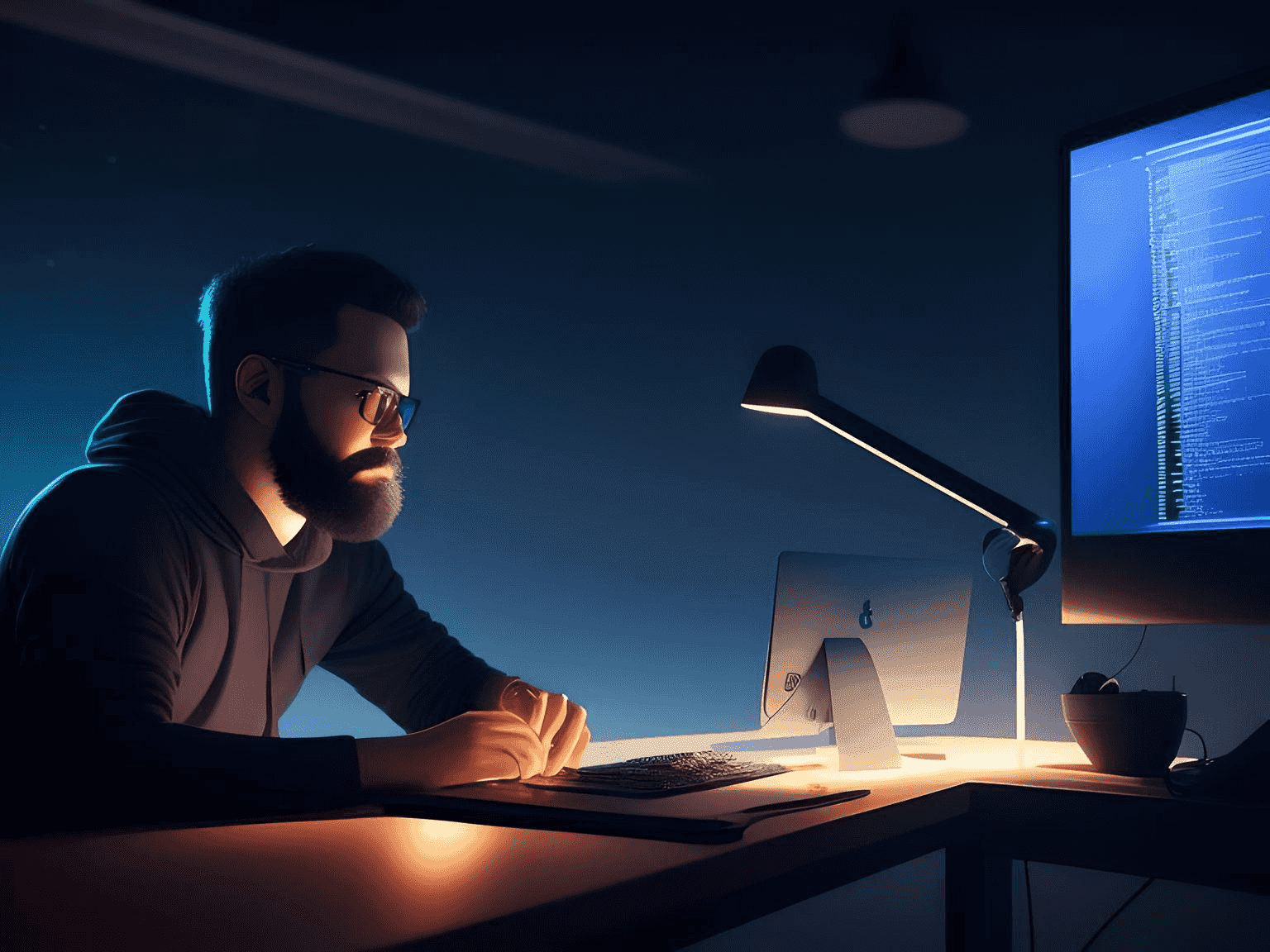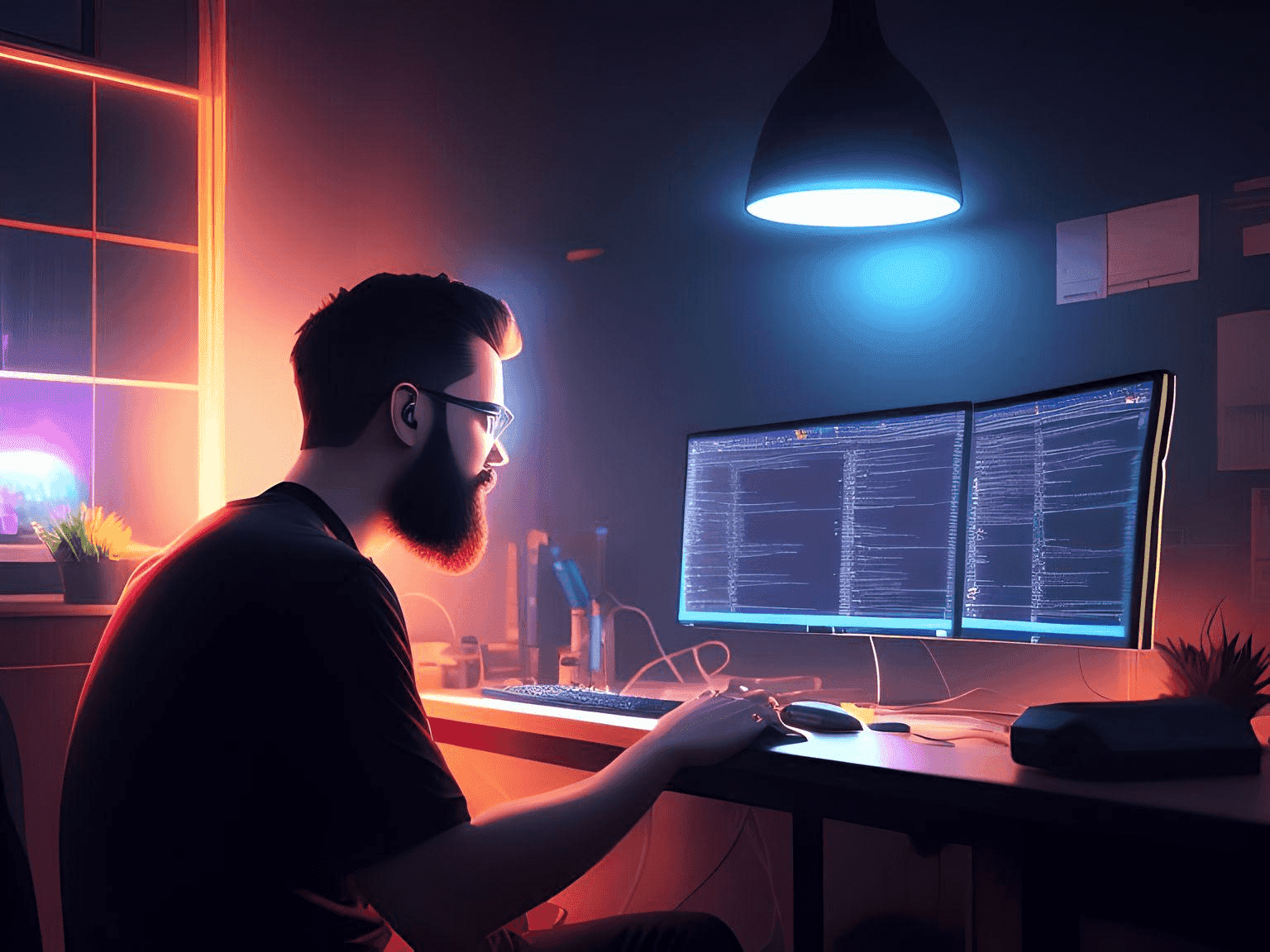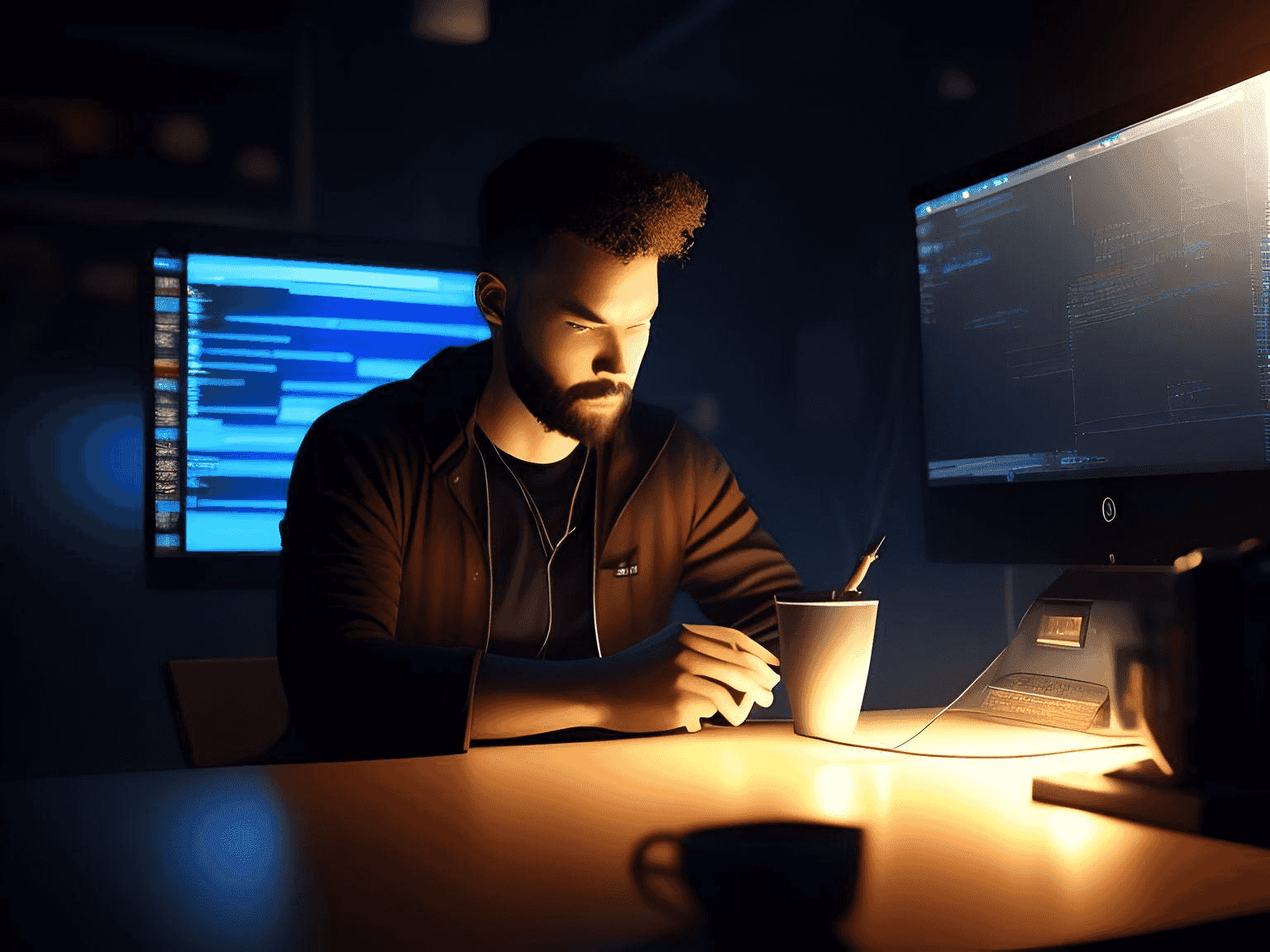Mastering Git: A Comprehensive Guide to Boost Your Development Productivity
Introduction:
In the world of software development, Git and GitHub have become essential tools for managing source code and collaborating with others. Git is a distributed version control system that helps developers keep track of changes to their code over time, while GitHub is a web-based platform that provides a collaborative environment for storing and sharing Git repositories. Whether you're a beginner or an experienced developer, understanding how Git and GitHub work together can help you streamline your workflow, reduce errors, and increase productivity. In this article, we'll take a closer look at Git and GitHub, and provide some tips and best practices for using them effectively.
Why do you need git as a developer?
As a developer, Git has become an indispensable tool in the software development process. Git provides a distributed version control system, allowing developers to track changes to their code over time, collaborate with other team members, and manage code repositories in a more organized and streamlined way. With Git, developers can create and maintain multiple branches of their codebase, allowing them to work on new features or bug fixes without interfering with the main codebase. Additionally, Git provides features for merging changes from different contributors, resolving conflicts, and rolling back changes in case of errors or bugs. By using Git, developers can work more efficiently, reduce errors, and have better control over their codebase, making it an essential tool for modern software development.
Version Control System (VCS):
The first concept that you have to understand is the VCS, or the Version Control System.
What does the
VCS do, is storing the versions of the projects to make it possible to go back to any version "Stage" of the project, besides making the teamwork easier & smoother, as it stores and shows the edits done on the project, providing the time the change has been made, and who made that edit.
Also, it stores the project only in one version with all of the modifications, besides all of the other versions inside it, as well it keeps a project copy on each of the developers' local machines, so that it's impossible to lose the whole project even if the main repository got corrupted or lost.
What's the usage of the Project Analysis report?
It helps with providing a proper description for the project, shows what exactly has been changed & modified with the exact date and time, as well it tells by who those modifications have been done.
Version Control System's tools:
The VCS tools provide a range of features and functionalities to help developers manage their codebases, including the ability to track changes, merge code from different contributors, and revert to earlier versions, among which are:
GIT:
Git is a tool used by developers to keep track of changes they make to their code over time. It's like a time machine for code, where you can go back in time to see what the code looked like at a particular point in the past. Git allows developers to work on different versions of the same codebase without interfering with each other, and merge their changes together later. This makes it easier to collaborate with other developers and work on different features of the same codebase. Additionally, Git allows developers to revert to an earlier version of the code in case of errors or bugs, helping them to avoid catastrophic mistakes. Overall, Git makes it easier for developers to manage their code and work more efficiently.
Concurrent Versions System (CVS):
It's an older version control system tool that was widely used in the software development industry before the popularity of tools like Git and SVN.
CVS allowed developers to manage changes made to their code over time, track versions of their codebase, and collaborate with other team members.
With CVS, developers could check out a copy of the codebase, make changes to it, and then commit those changes back to the repository. CVS stored each version of the codebase as a separate file, making it easy to compare different versions and track changes over time.
However, CVS had some limitations compared to newer version control systems. It didn't handle large codebases well, had issues with file renaming, and could only merge changes between two files at a time, making it less efficient for larger projects. As a result, many software development teams have switched to other version control system tools such as Git or SVN.
Apache Subversion (SVN):
A version control system tool used by developers to manage changes to their code over time. Like other version control systems,
SVN enables developers to track changes made to their codebase, collaborate with other team members, and work on different versions of the same codebase. SVN allows developers to view and compare different versions of their code, making it easier to troubleshoot issues and bugs. Additionally, SVN provides features for merging changes made by different contributors, managing conflicts, and rolling back changes when needed. Overall, SVN is a popular and widely used version control system tool that helps developers work more efficiently and effectively.
Mercurial:
Mercurial is a distributed version control system (
DVCS) tool that enables developers to track changes made to their codebase over time, collaborate with other team members, and manage multiple versions of their codebase. Mercurial was created as a competitor to Git and is similar in many ways.
With Mercurial, developers can create and manage different branches of their codebase, making it easier to work on new features or bug fixes without interfering with the main codebase. Mercurial also provides features for merging changes made by different contributors, managing conflicts, and rolling back changes when needed.
One key feature of Mercurial is that it's designed to be easy to learn and use, with a focus on simplicity and ease of use. Mercurial has a clean and intuitive command-line interface and is available as a graphical user interface tool as well.
Overall, Mercurial is a powerful and flexible version control system tool that is widely used by software development teams around the world.
What's a repository?
A repository is a central location where developers store and manage the codebase for a particular project or software application. A repository typically contains all the files, documents, and other resources needed to build and deploy the software, as well as the history of changes made to the codebase over time.
When developers work on a project, they can check out a copy of the codebase from the repository onto their local computer. They can make changes to the code, test those changes, and then commit them back to the repository. The repository keeps track of all the changes made to the codebase, including who made the changes, when they were made, and what was changed.
The repository is an essential part of any version control system, as it allows developers to collaborate with each other and manage the codebase in a systematic and organized way. By keeping all the code in a central location, the repository makes it easier for developers to work on the same codebase and ensure that everyone is using the same version of the code.
Repository types:
There are two types of repositories, and they differ partially on for what they are used for, where they are located etc...
Local Repository:
A local repository is a copy of a codebase that is stored on a developer's local machine. A local repository is typically created by cloning a remote repository, which is a central location where the codebase is stored, such as on a version control system like Git or SVN.
It also allows a developer to work on the codebase independently and make changes without affecting the codebase stored in the remote repository. When the developer is ready to share their changes with the rest of the team, they can commit the changes to the local repository and push them to the remote repository.
Why is it useful?
Having a local repository is useful for a few reasons. First, it allows developers to work on the codebase offline, without needing to be connected to the internet or the central repository. This can be especially helpful for developers who may be working in areas with limited or unreliable internet connectivity.
Second, a local repository allows developers to experiment with changes and test new features or bug fixes before committing them to the remote repository.
This can help catch errors and issues before they affect the rest of the team. Overall, local repositories are an important part of the software development process, as they provide a way for developers to work independently and collaboratively while keeping the codebase organized and up-to-date.
Main "Central" Repository:
The central repository is a version control system (VCS) repository that acts as the central hub where all the changes made to a codebase are stored and managed. The central repository is typically hosted on a server and accessed by the development team using a version control system.
Developers can clone or checkout a copy of the central repository onto their local machines to work on the codebase. They can make changes, commit those changes to their local repository, and then push those changes back to the central repository.
Its importance?
It plays an essential role in coordinating the work of the development team, as it provides a centralized location for storing and sharing the codebase. It ensures that all the developers are working on the same version of the code and have access to the latest changes.
In addition to storing the codebase, the central repository also keeps track of all the changes made to the codebase over time. This enables developers to see the history of changes and roll back to earlier versions if needed. The central repository can also be used to manage branches of the codebase, allowing developers to work on new features or bug fixes without interfering with the main codebase.
What's GitHub?
GitHub is a web-based hosting service for Git repositories. It provides a cloud-based platform for storing and managing code, as well as collaboration tools like issue tracking, code review, and pull requests. GitHub provides a centralized location for developers to share their code and collaborate with others. It also offers features like social coding, where developers can follow each other's work and contribute to open-source projects.
How does it differ from git?
Git is a version control system that is designed to manage changes to a codebase, while GitHub is a web-based platform for hosting Git repositories and managing collaborative software development projects. While Git can be used without GitHub, GitHub relies on Git as its underlying version control system.
Git operations & commands:
Some of the main commands for git :
Push / Pull requests:
Requests made to refresh the data between the local & the central repositories.
Commit / Update:
Requests made to refresh the dat between the local repository and the local machine (The user's PC).
git commit -m "A comment on what has been committed"
Creating a local repository:
git init:
In Git, the git init command is used to create a new Git repository in an existing directory. When you run git init, Git creates a hidden .git subdirectory within your project directory. This directory contains all the metadata and configuration files that Git needs to manage your project's version control.
When you run git init, Git sets up a new repository with the default configuration settings. This means that Git will use the default branch name master, and it will ignore certain files like build artifacts and temporary files. If you want to customize these settings, you can create a file called .gitignore in the root of your project directory to specify which files Git should ignore, and you can create a file called .gitattributes to specify how Git should handle files.
Once you've initialized your repository with git init, you can start adding files to your project directory and committing changes using the git add and git commit commands. You can also configure other Git settings like your username and email address using the git config command.
Syncing repositories:
add origin:
The add origin command help us linking our local repository to the main GitHub repository to which we will be pushing our project and updates later on :
git remote add origin https://github.com/username/repoName.git
Making changes:
Making changes to our central "Main' repository is done by doing the push requests through git, which will automatically push our updated code and store it in the main repository on GitHub!
Parallel development:
Parallel development in Git refers to the practice of multiple developers working on different features or branches of a project simultaneously. It enables teams to collaborate efficiently and independently on separate tasks without interfering with each other's work. Git provides several operations and features that support parallel development, including branching, merging, and rebasing...
When it comes to parallel development in Git, there are multiple approaches you can take depending on your specific requirements and workflow. Here's an example of how the code in Git might look like for parallel development using branches:
1- Create a new branch for each parallel development effort:
git checkout -b feature-branch1
git checkout -b feature-branch2
2- Start working on the respective features in their respective branches. Make your changes, add files, and commit them:
git commit -m "Commit message"
git add <file1> <file2> .File
3- Push the feature branches to the remote repository:
git push origin feature-branch1
git push origin feature-branch2
4- Once you're ready to merge the feature branches into the main branch (e.g., master or main), switch to the main branch:
git checkout main
5- Pull the latest changes from the remote repository to ensure your main branch is up to date:
git pull origin main
6- Merge the feature branches into the main branch one at a time using the git merge command:
git merge feature-branch1
git merge feature-branch2
7- Resolve any merge conflicts that may arise during the merge process. Git will indicate where conflicts exist, and you'll need to manually resolve them in the affected files.
8- After resolving conflicts, add the modified files and commit the merge changes:
git add <conflicted_file1> <conflicted_file2>
git commit -m "Merge feature branches"
9- Finally, push the merged changes to the remote repository:
git push origin main
Branching:
Git allows developers to create separate branches within a repository. Each branch represents an independent line of development. Developers can create a new branch to work on a specific feature, bug fix, or experiment without affecting the main branch (usually called "master" or "main"). This isolation enables parallel development, as each developer can work on their own branch.
Committing changes:
Developers can make changes to their branch independently, committing their work as they progress. Commits represent a logical unit of change and create a new point in the project's history. Each commit includes a unique identifier (hash) and captures the changes made to the files.
Merging:
Once a developer completes their work on a branch, they can merge their changes back into the main branch. Git offers various merge strategies to combine the changes from one branch into another. For parallel development, developers can merge their branch into the main branch, integrating their changes with the rest of the project. Merging allows different features or bug fixes to come together in a controlled manner.
Conflicts:
During merging, conflicts may arise if Git cannot automatically reconcile the changes from different branches. Conflicts occur when two or more branches modify the same part of a file. In such cases, Git prompts developers to manually resolve the conflicts by reviewing and editing the conflicting sections. Resolving conflicts ensures that the final merged result reflects the desired changes.
Rebasing:
Rebasing is an alternative to merging that allows developers to incorporate changes from one branch onto another. It rewrites the project's history by moving or combining commits. Rebasing can be used to apply changes from one branch onto another branch, making it appear as if the work happened sequentially. This operation allows for a cleaner project history and can be useful for incorporating changes from the main branch into a feature branch.
Conclusion:
In conclusion, understanding the key differences between Git and GitHub is crucial for any developer looking to streamline their version control process. While Git serves as a distributed version control system, allowing for local code management, GitHub acts as a web-based platform that enhances collaboration and provides a centralized repository for sharing and hosting projects.
By leveraging the power of Git, developers can easily track changes, create branches, and merge code seamlessly. On the other hand, GitHub offers a wide range of features, including issue tracking, pull requests, and project management tools, making it an invaluable resource for teams working on collaborative projects.
Whether you're a seasoned developer or just starting your coding journey, mastering both Git and GitHub can significantly boost your productivity and improve your overall development workflow. So, embrace the power of version control and take advantage of the seamless integration between Git and GitHub to elevate your coding game.
We hope this article has shed light on the differences between Git and GitHub and helped you understand their unique roles in the world of software development. Don't forget to leave a comment below to share your thoughts or experiences with Git and GitHub.
Your valuable insights can inspire others and foster a vibrant community of developers. Feel free to share this article with your fellow coders and let's continue to learn and grow together!
Thanks For Your Time!